How to Use Reminders in Apple Calendar in iOS 18
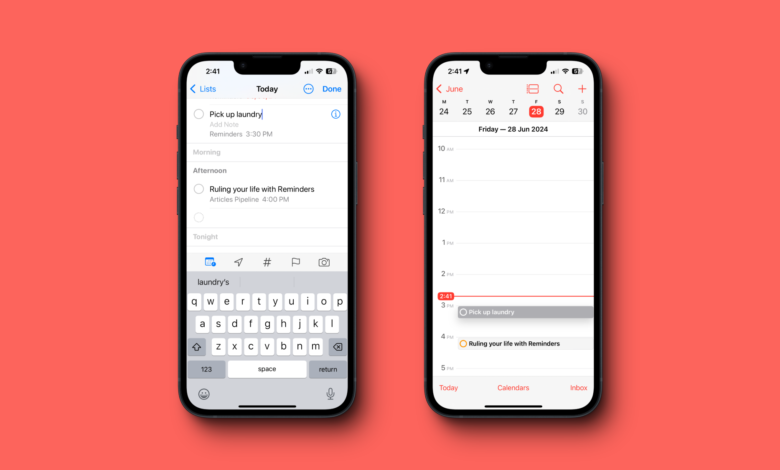
Apple’s Calendar and Reminders apps are so closely related, it’s baffling that the company never tried to bridge the gap. On any given day, you might have your meetings and events scheduled in the Calendar app, while the actual tasks you need to get done for those events live in the Reminders app.
But after upgrading to iOS 18 and macOS Sequoia updates (which you can currently try out in Developer beta), you won’t need to jump between two apps anymore—your reminders will automatically show up in the Calendar app. Here’s how it works.
How to see your reminders in the Calendar app
Apple’s implementation of this feature is quite simple. Any reminder or event that you create in the Reminders app that has a due date and time will automatically show up in the Calendar app. You don’t have to do anything else, and the feature is even enabled by default, provided you’re running iOS 18 and macOS Sequoia. This works for all your reminders—the Calendar app will even show the relevant color of your list in the checkbox icon.

Credit: Khamosh Pathak
The integration is well done: The reminder shows up with a checkbox, so you can mak it complete from the Calendar app itself! You can see your reminders in the day view, and even the new Month view, if you use the new pinch-to-zoom feature to zoom into a particular week.
Once a reminder shows up in Calendar, you can move it around to change the time (just like you can with an event), and the change will be instantly reflected in the Reminders app.

Credit: Khamosh Pathak
Conversely, you can also create a reminder from inside the Calendar app, thought the interface is a bit clunky. Click the Plus button from the top, and switch to the Reminder tab to create a reminder instead of an event. Here, you can give it a name, set a date and time, and add it to your overall Reminders list.
Third-party tools are still an option
There are already a couple of interesting third-party options that can help integrate reminders with the Calendar app, but they can’t integrate a checkbox for reminders in the Calendar app, like Apple can. However, they do offer customization options.
The ReminderCal app serves as a way to automatically share reminders to the Calendar, but the reminders show up as events, not tasks. Still, the app gives you more control over which reminders show up in Calendar (something Apple doesn’t offer yet). On the other hand, being a third-party app, it suffers from sync and connectivity issues that aren’t an issue for Apple’s feature.
Another thoroughly different option is to use a day planner app like Structured that can combine both tasks and the calendar events into one app, helping you check off events and related tasks in a single pane. This is something that Apple still doesn’t do, as despite finally working together in iOS 18, the Reminders and Calendar apps remain separate apps. If you want to create and control reminders and subtasks right from the Calendar app, the Structured app is still your best bet.