Using Xcode Cloud for CI/CD: A Comprehensive Guide
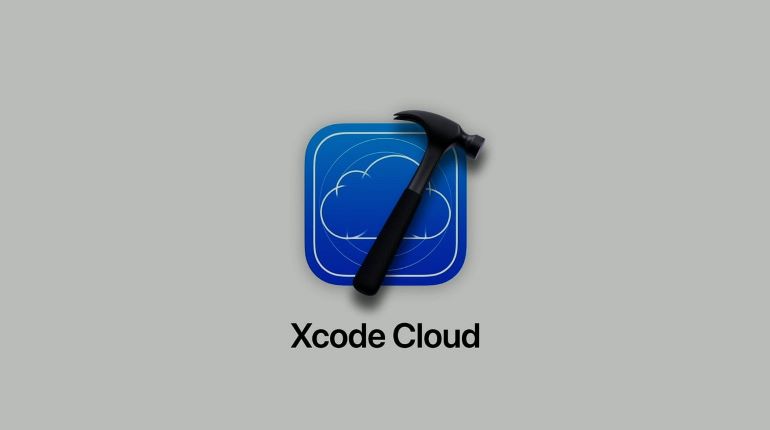
We have often heard developers use two terms quite frequently – continuous integration and continuous deployment. These terms are pivotal to the software development process. CI/CD pipelines are integral to the deployment, construction, and testing of software apps. Xcode Cloud is the name of a service brought forward by Apple that enables iOS developers to these deployment and development capabilities with the help of Xcode. This article is a small reflection on the topic of CI/CD and how Xcode Cloud can help with the pipelines and more. Let’s get straight to the basics.
What is Xcode Cloud?
Xcode Cloud is a cloud-based service that effortlessly blends or merges with Xcode, Apple’s development environment for iOS, macOS, watchOS, and tvOS. On top of automating the building, testing, and distribution of your apps, it makes it easier to keep high quality and quickly deliver software and digital products. Xcode Cloud enables developers the power to configure workflows that automatically trigger when changes are pushed to your code repository. As a result, developers get instant feedback for their deployment.
Benefits of Using Xcode Cloud
Have a look at some of the pivotal and notable benefits and perks of Xcode Cloud for developers and businesses:
- Seamless Integration with Xcode: Xcode Cloud is designed to work flawlessly with Xcode, which means it will provide a familiar interface and workflow for iOS developers.
- Automated Testing: You can execute and run your unit tests, UI tests, and other automated tests on multiple devices and configurations.
- Efficient Builds: Developers can now offload the build processes to the cloud and free up the local resources while simultaneously speeding up the software development life cycle.
- Collaborative Development: Xcode Cloud allows team members to collaborate more effectively by sharing build and test results.
- Continuous Delivery: Automate the distribution of your apps to testers and the App Store.
Setting Up Xcode Cloud
Prerequisites
- An Apple Developer Program membership.
- Xcode 13 or later installed on your Mac.
- A code repository hosted on a supported platform (e.g., GitHub, Bitbucket, GitLab).
-
Establish a New Task/Project or Begin with an Existing One
Open Xcode and do either of the two asks – create a new project or open an existing one. Your job is to keep your project under version control and hosted on a supported repository platform.
-
Enable Xcode Cloud
- In Xcode, navigate to the project settings.
- Select the “Signing & Capabilities” tab.
- Click the “Enable Xcode Cloud” button.
- Follow the prompts to sign in with your Apple ID and select your team.
-
Configure Workflows
Workflows in Xcode Cloud define the steps for building, testing, and distributing your app. For your convenience, you can establish more than one workflow for different branches or stages of your development process.
- Create a New Workflow: In the Xcode Cloud settings, click “Create Workflow.”
- Select Trigger: Choose when the workflow should run. Common triggers include:
- Push to Branch: Runs the workflow whenever code is pushed to a specific branch.
- Pull Request: In the event of an opened and updated pull request, you can run the workflow.
- Configure Actions: Define the actions that will be performed. Typical actions include:
- Build: Compile your app.
- Test: Run unit tests, UI tests, and other automated tests.
- Analyze: Perform static code analysis to identify potential issues.
- Archive: Create an archive of your app for distribution.
- Distribute: Distribute your app to testers or submit it to the App Store.
-
Define Build Settings
In this step you are required to highlight the build settings for your workflows, which includes the scheme to build, the configuration (Debug/Release), and any custom build arguments. Being a developer, you must select the correct signing and provisioning profiles.
-
Configure Test Settings
Set up your test targets and clearly identify the devices and configurations on which you wish to run your tests. Xcode Cloud will then do its job by letting you test on a wide range of simulated devices and configurations, which is imperative for comprehensive test coverage.
-
Set Up Distribution
Configure the distribution settings for your app. You can distribute the app to testers via TestFlight or submit it directly to the App Store. But before everything else, make sure that the necessary credentials and profiles are in place and set up for distribution.
Monitoring and Managing Workflows
Once set up the workflows, Xcode Cloud will automatically trigger them based on your chosen configuration. You can monitor the status and results of your workflows in Xcode or the Xcode Cloud web dashboard.
Viewing Workflow Results
- Build Logs: This includes elaborate logs of the entire build process inclusive of errors or warnings.
- Test Results: Results of your automated tests, including pass/fail status and detailed logs.
- Distribution Status: Status of your app distribution, including any issues encountered during submission.
Managing Workflow Configurations
- Editing Workflows: Update your workflows to adjust triggers, actions, and settings as your project evolves.
- Viewing History: Access the history of workflow runs to review past builds, tests, and distributions.
Best Practices for Using Xcode Cloud
- Modularize Your Workflows: Create separate workflows for different stages (e.g., build, test, deploy) to simplify management and troubleshooting.
- Optimize Build Times: Use caching and parallelization to speed up build times.
- Comprehensive Testing: Ensure you have thorough test coverage to catch issues early in the development process.
- Monitor Resource Usage: Keep an eye on your Xcode Cloud usage to avoid unexpected costs.
- Stay Updated: Regularly update your workflows and configurations to take advantage of new features and improvements in Xcode Cloud.
Detailed Setup and Configuration
Integrating Third-Party Services
- Source Control Integration: Ensure your source control is properly configured. Xcode Cloud supports popular repositories like GitHub, Bitbucket, and GitLab. Connecting or bridging your repository to Xcode Cloud is not much of a hassle as deemed. In fact, it facilitates and enocurages smooth workflow automation.
- Environment Variables: Use environment variables to manage configurations across different stages (e.g., development, staging, production). This practice helps maintain clean and adaptable workflows.
Advanced Workflow Configuration
- Conditional Steps: Conditional steps suggest that you can set conditions and see how workflows handle different scenarios. For example, you can experiment with deployment in different environments based on branch names or tags.
- Notifications: Set up notifications to keep your team informed about the status of builds, tests, and deployments. This ensures that everyone is aware of the project’s progress and any issues that arise.
Security and Compliance
- Code Signing: Properly manage your code-signing identities and provisioning profiles. Xcode Cloud allows you to securely store and use these credentials, ensuring your builds are properly signed.
- Access Control: Manage access to your Xcode Cloud projects to ensure that only authorized team members can modify workflows and settings. Use role-based access control to delegate responsibilities appropriately.
Monitoring and Optimization
- Performance Metrics: Record and track performance metrics for your builds and tests to identify bottlenecks and optimize your workflows. Xcode Cloud provides insights into build times, test execution times, and resource usage.
- Feedback Loops: Implement feedback loops that will continuously work in the favor of your workflows and improve them significantly. It is imperative that you periodically review, build, and test results. You must also gather feedback from team members and make adjustments whenever and wherever deemed necessary to augment efficiency.
Scaling and Collaboration
- Parallel Builds and Tests: Leverage Xcode Cloud’s capability to run multiple builds and tests in parallel. This reduces overall workflow execution time and speeds up the feedback cycle.
- Team Collaboration: Use Xcode Cloud’s collaborative features to streamline communication within your team. Share build results, test reports, and deployment statuses to keep everyone aligned.
Real-World Use Case
Case Study: Mobile App Development with Xcode Cloud
For instance, take a development team that is handling the development of a mobile app that involves frequent updates and a large user base. The team often comes across issues and challenges pertaining to code quality, delays, deadlines, and management of multiple feature branches. For this purpose, they will opt for Xcode Cloud in order to accomplish:
- Automated Builds and Tests: Every code push triggers or motivates a response in the form of automated builds and tests. This will provide instant feedback on the code quality and functionality of the app.
- Efficient and Smart Collaboration: when teams and associated stakeholders access a centralized dashboard to view build statuses, test results, and deployment histories, they will be able to practice openness, transparency, and collaboration. This will lead to a healthy, productive, nurturing, and collaborative environment which focuses on quicker issue resolution.
- Continuous Deployment: The team will set up workflows to automatically deploy builds to TestFlight for beta testing and the App Store for production releases. As a result, the deployment will experience significantly lesser manual intervention and accelerated or faster release cycles.
- Enhanced Code Quality: Regular automated testing and static code analysis are very instrumental to code quality maintenance. They help the team identify and address issues early, which tends to maintain high code quality standards.
Conclusion
Xcode Cloud, in short, has been a powerful yet very binding force that brings powerful CI/CD capabilities to iOS development. It has played a significant part in letting teams automate and streamline their build, test, and deployment processes. In short, it has taken care of most of the deployment and quality maintenance work. This guide is your answer and rule book that will take you through the steps of setting up and using Xcode Cloud to accentuate your development workflow. With its help, you can remain satisfied that your apps are always ready for release and won’t suffer delays. Now is the time to seize the day and embrace the power of automation and cloud-based development with Xcode Cloud.
Contact us at [email protected] to incorporate these advanced strategies and real-world examples of Xcode Cloud to deliver high-quality apps consistently.



